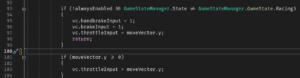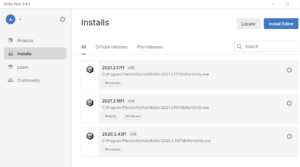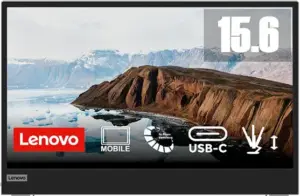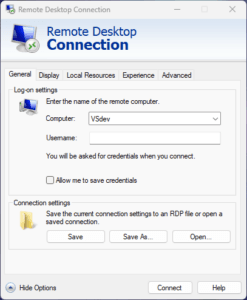Selecting monitor(s) for Windows Remote desktop
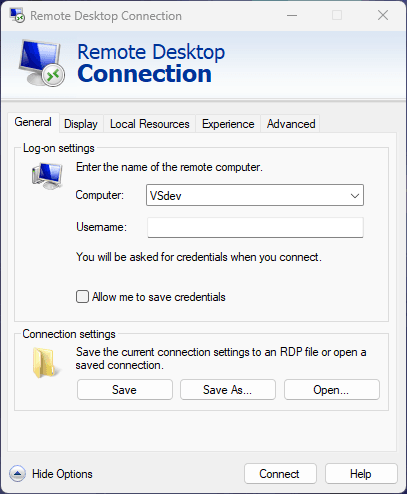
In addition to the option to use all monitors for remote desktop it’s also possible to use only a selection of your monitors. While not available from the user interface it’s a simple matter to edit the rdp file to your liking.
This setting can also be used to mitigate the annoying fact that the remote desktop is always started on your primary screen.
I will simply assume that you’ve managed to save your connection to a rdp file. Open it in your favourite text editor and find the line:
use multimon:i:1Make sure it’s set to 1. If you haven’t chosen to use all monitors it will be 0.
Beneath it you need to add another line:
selectedmonitors:s:0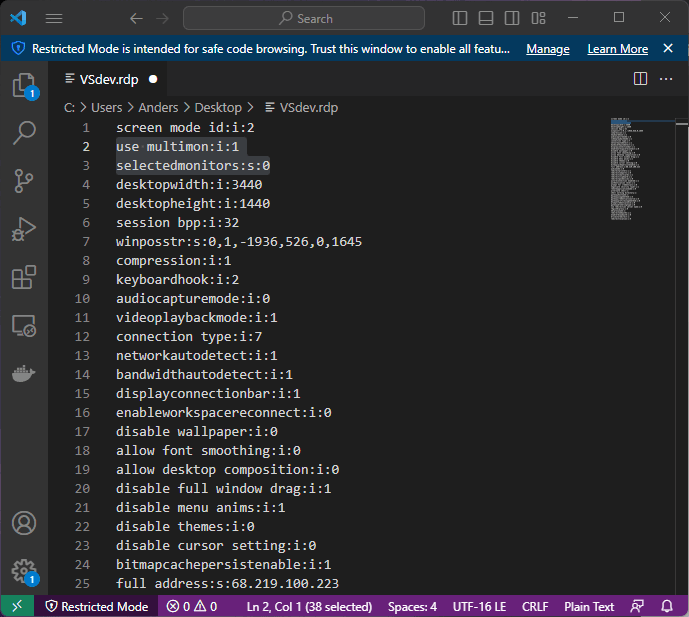
This line tells Remote desktop which monitor/monitors to use.
In my case I prefer to have the remote desktop launched on a single monitor (note that I still have multimon set to 1) that is not my primary monitor.
If you want to use it on two monitors you can simply do something like this:
selectedmonitors:s:0,1Finding the monitor id
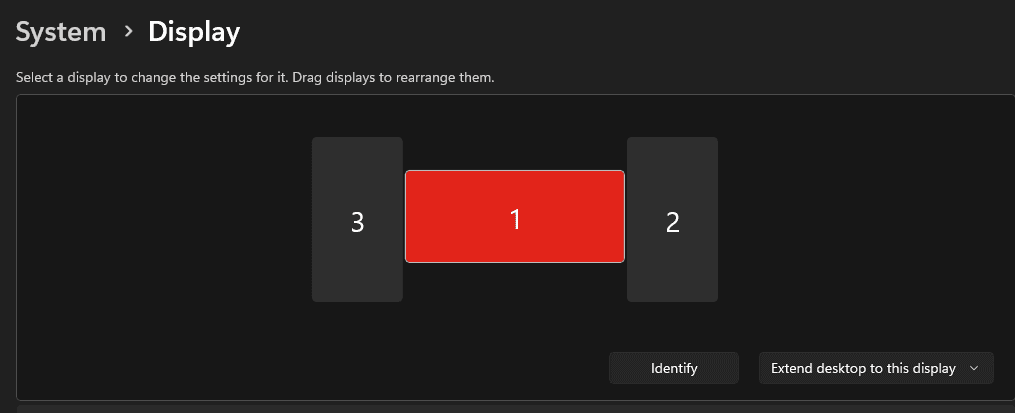
While you can right click your desktop and select Display settings and Windows will show you a view – intended for ordinary humans – with your monitors ids.
Often this works if you just subtrac 1 to get the real ids but it’s not a reliable way to find your monitos ids.
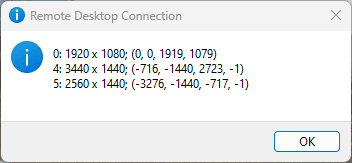
The more reliable way of doing this is to press Win+R and type:
mstsc /lThis gives you a simple view of all your monitor ids the way Remote Desktop sees them. For reasons unknown the way windows numbers the monitors is a bit unreliable, and I even found that sometimes the order changes when rebooting.